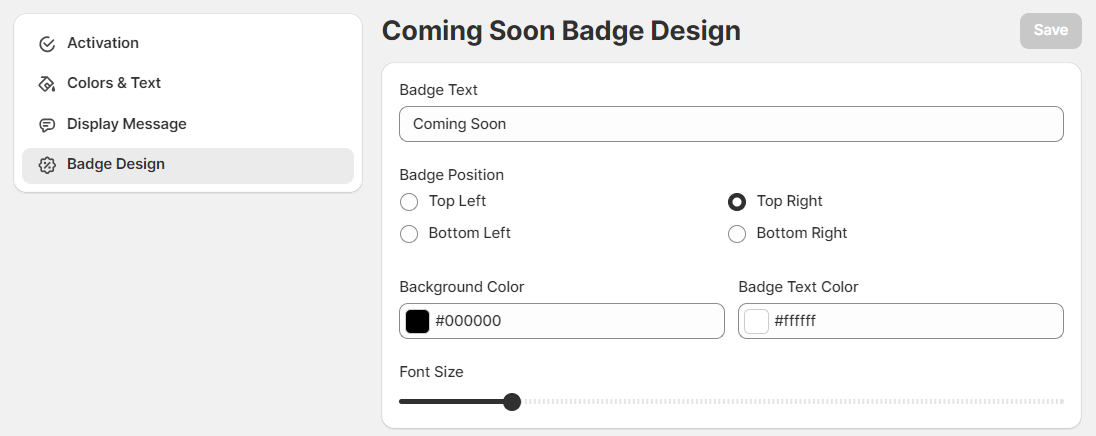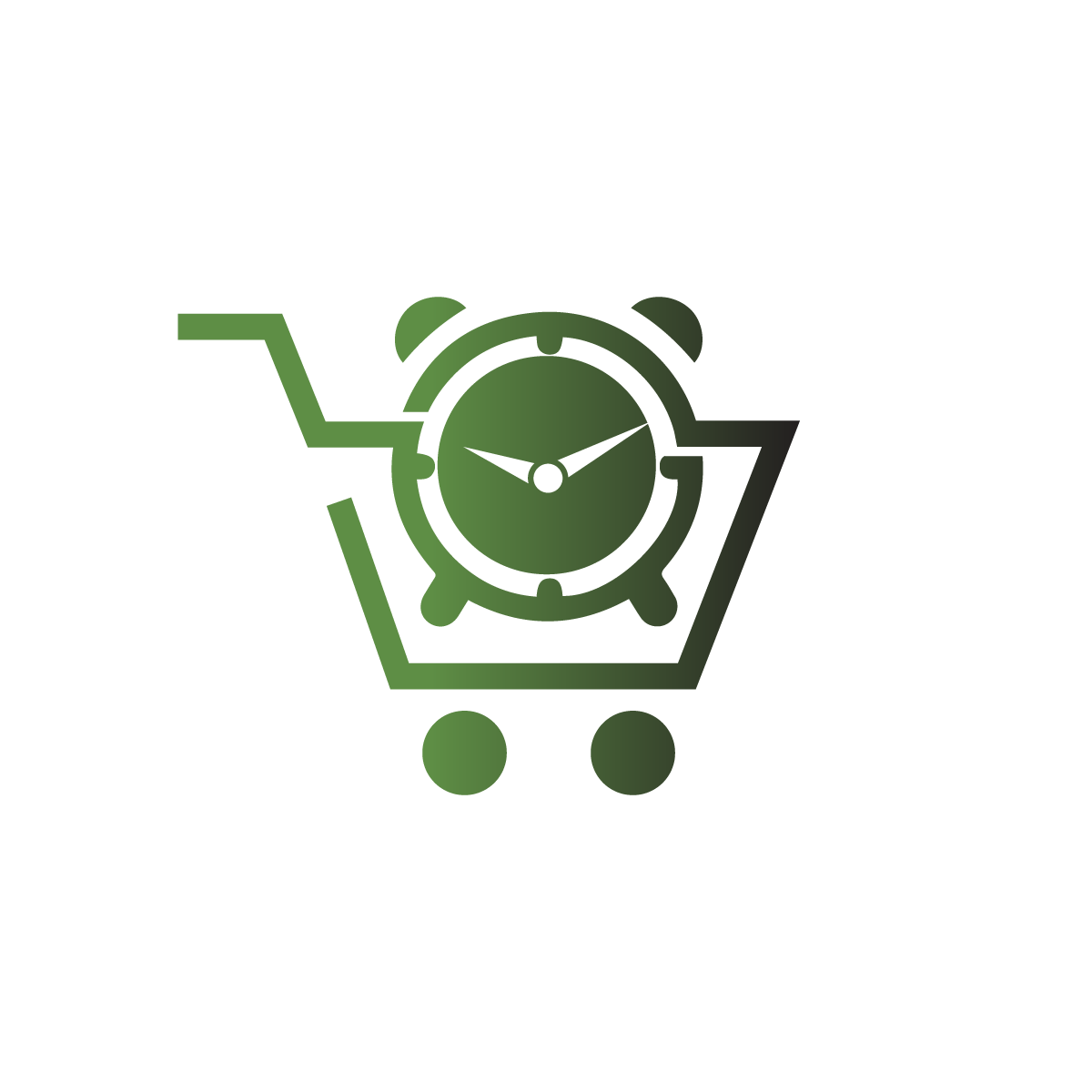Setup
Add Product for Coming Soon
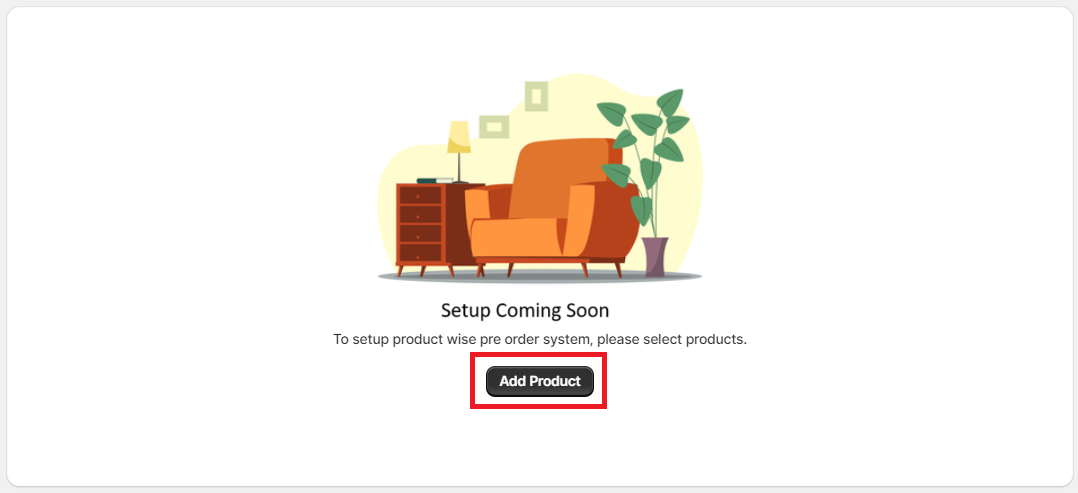
Settings
Product wise Settings
You will be able to change the global settings product wise. Click on Edit icon of Product List
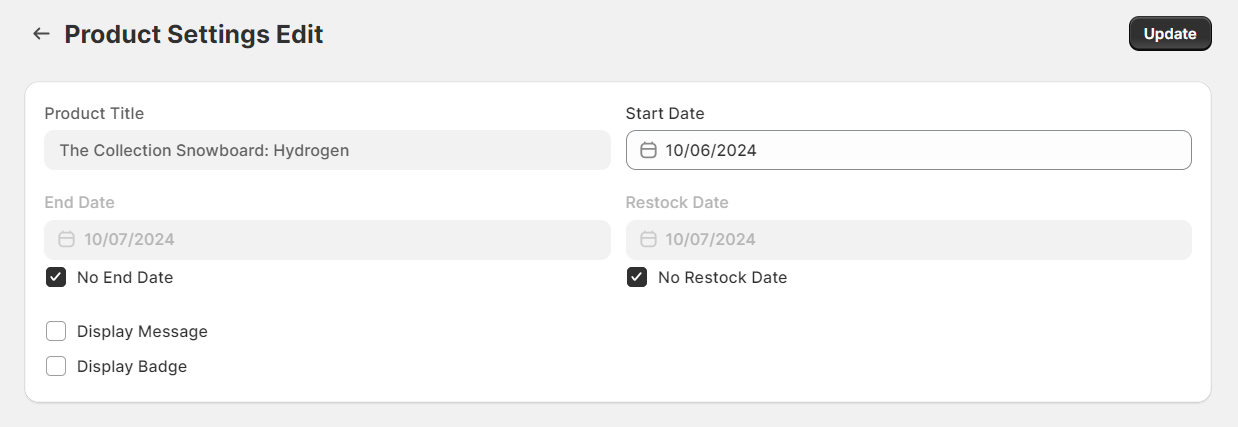
Settings
Activation
If you want to stop showing Coming Soon button product wise, then you can deactivated from this panel.
Also you will be able to set when you want to show Coming Soon button.
There are three cases:
- When inventory zero.
- Always
- When inventory has some values.
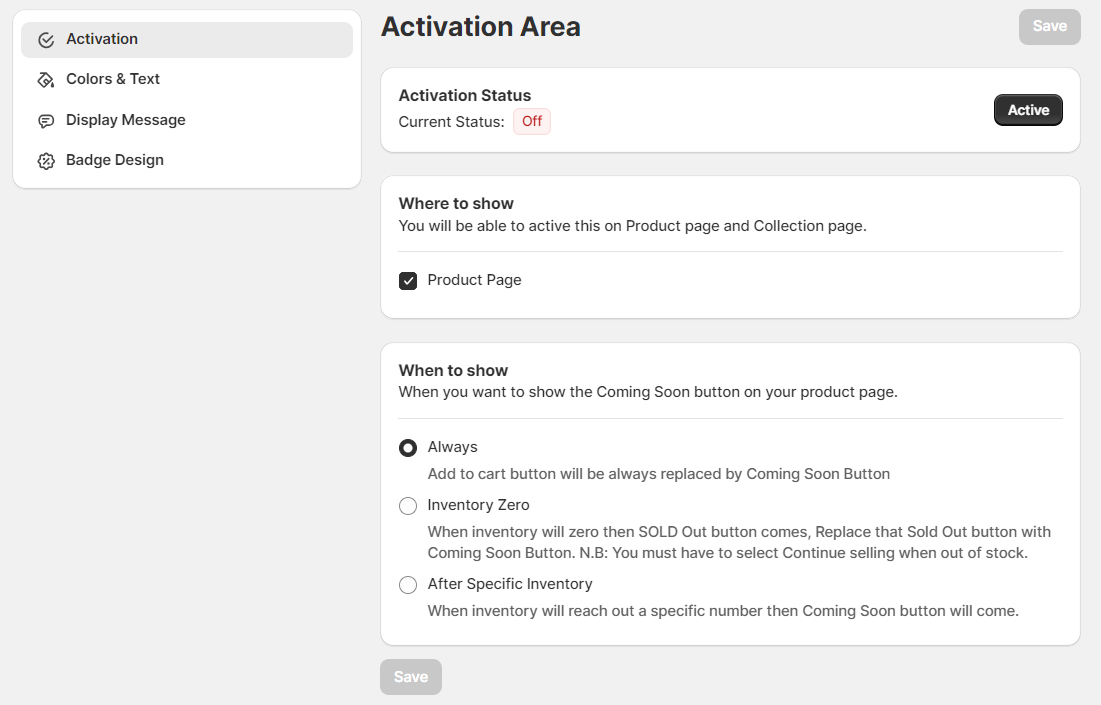
Settings
Coming Soon: Button Color
You can change the button color and name. Go to Details Settings
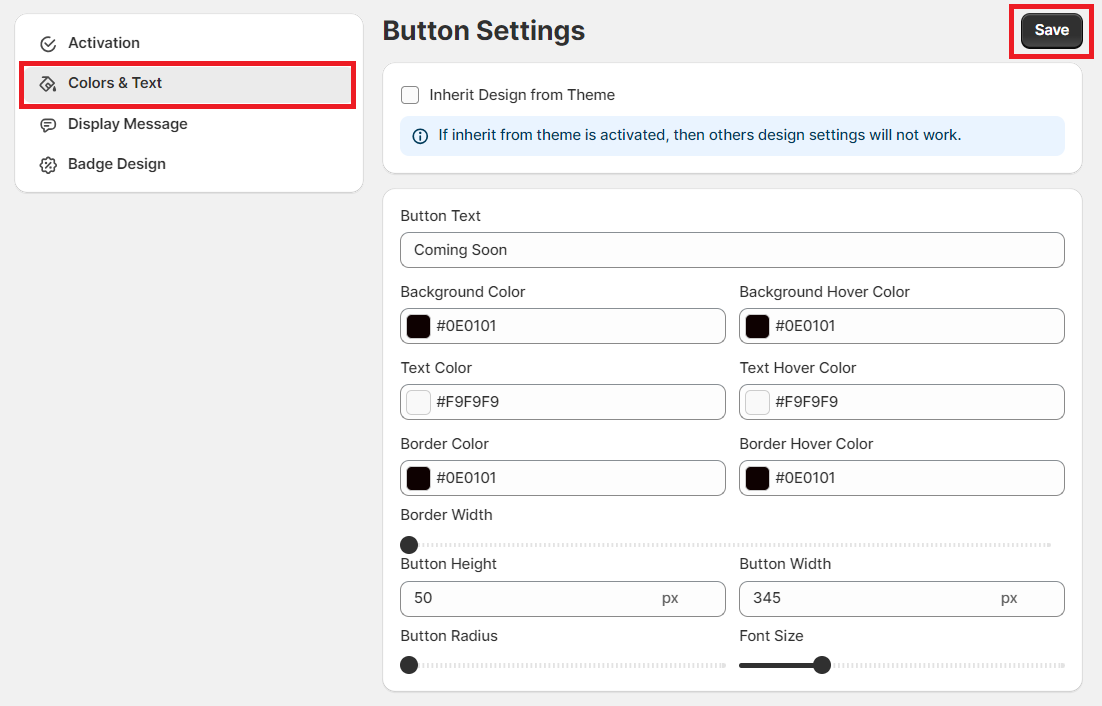
Settings
Coming Soon: Display Message
You can set display message for every products from here.
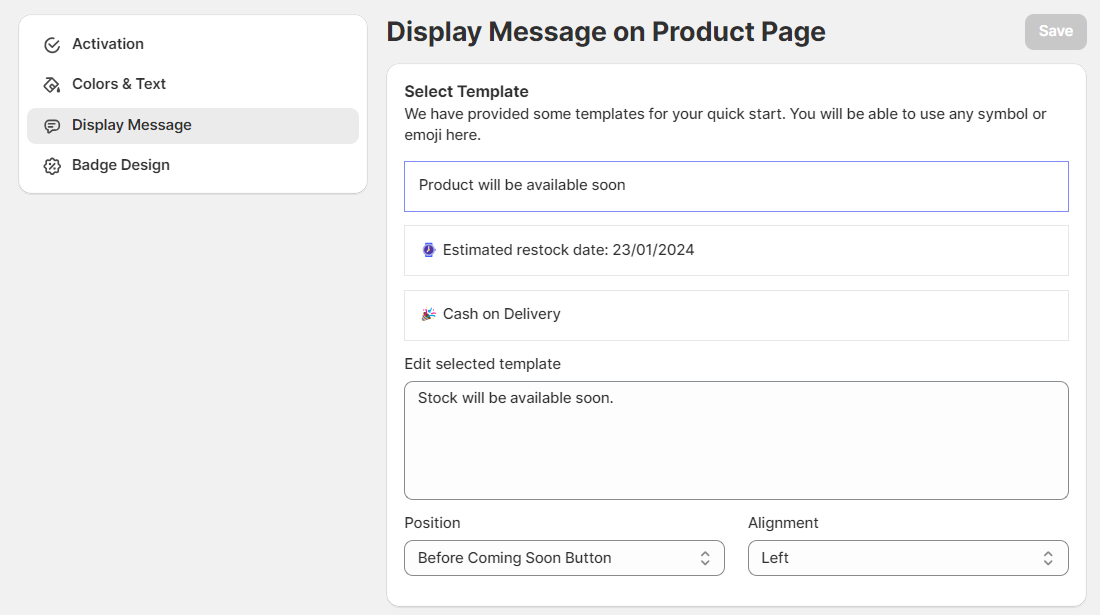
Settings
Coming Soon: Badge Design
You can set badge on Product Image.